Membership Types
How to create a membership plan?
Go to the Settings in the sidebar
- Click on the Membership types tab
- Click on “Add New Membership Plan”
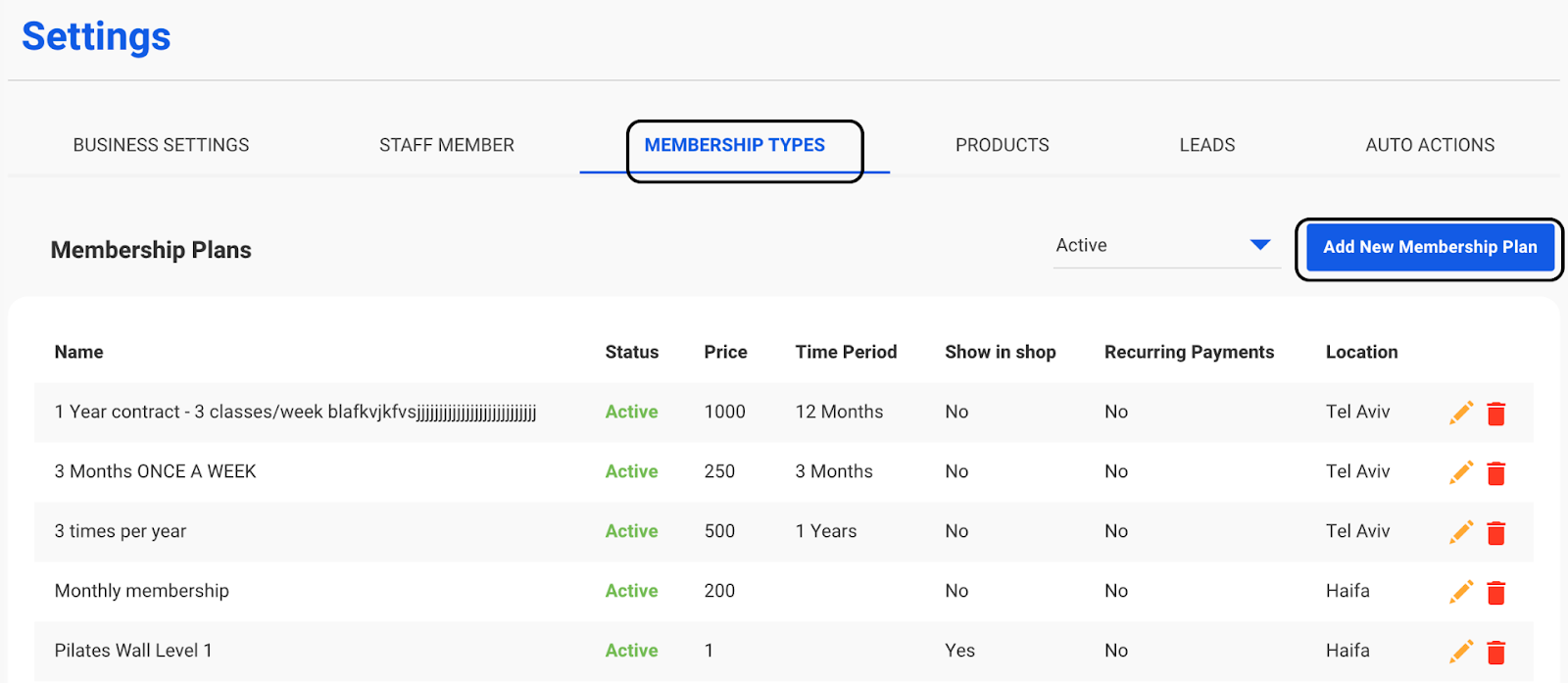
Create New Membership type page:
- Enter the membership plan name, the location, and the price
- Give the membership an expiration period
- To enable app purchasing, click “Show in Shop”
- If it's a recurring membership - make sure to check to box “ Recurring Payment Plan” And choose a cycle ( ie every week, Bi-Weekly, and Every month)
Note - if you are choosing the Recurring Payment Plan, make sure you priced the membership as a monthly price and the client will be charged automatically every month until the membership is expired.
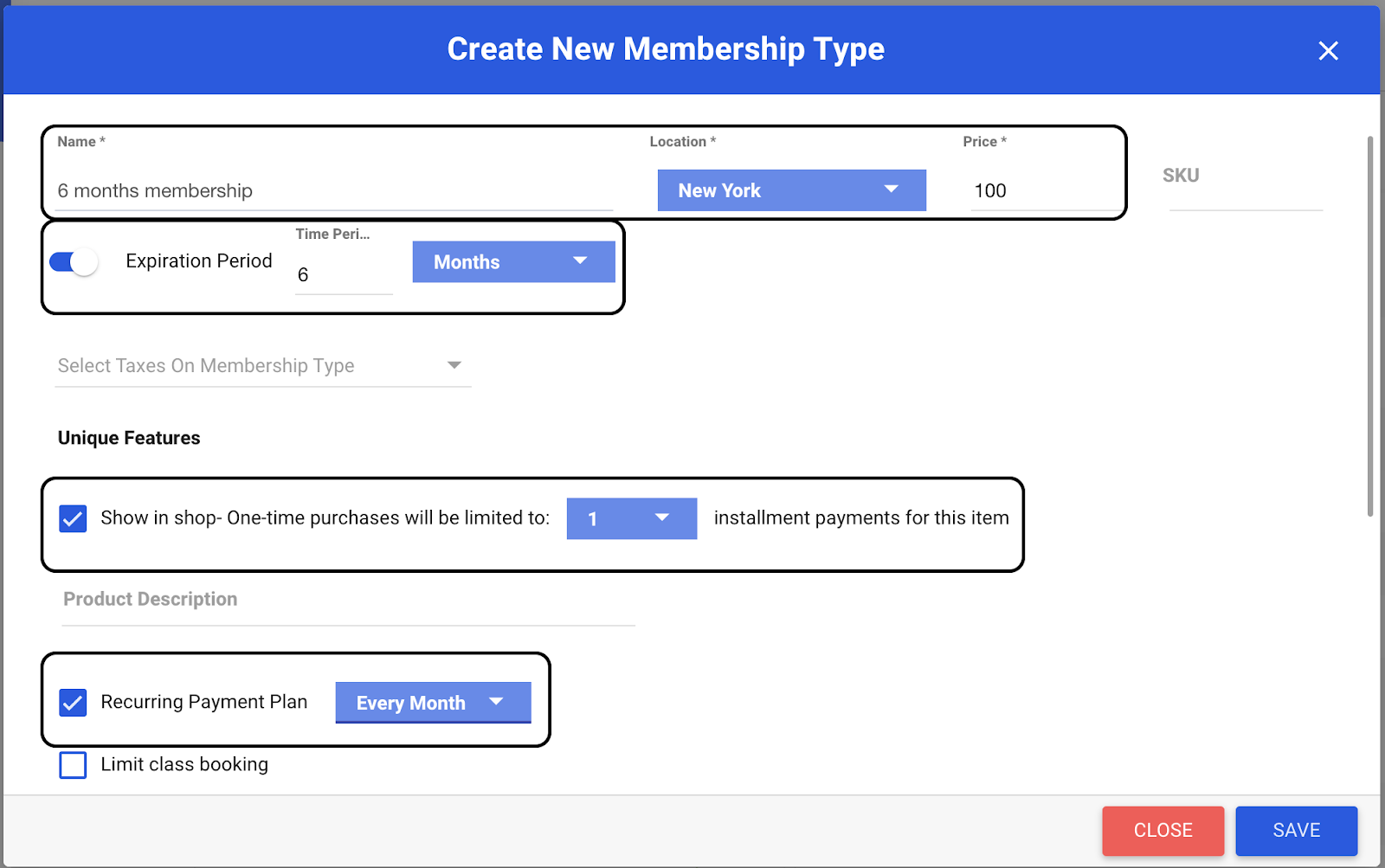
Now click on the Save button.
How to create a session punch card plan?
Scroll down to Session Punch Cards and click on “Add New Session Punch Card”
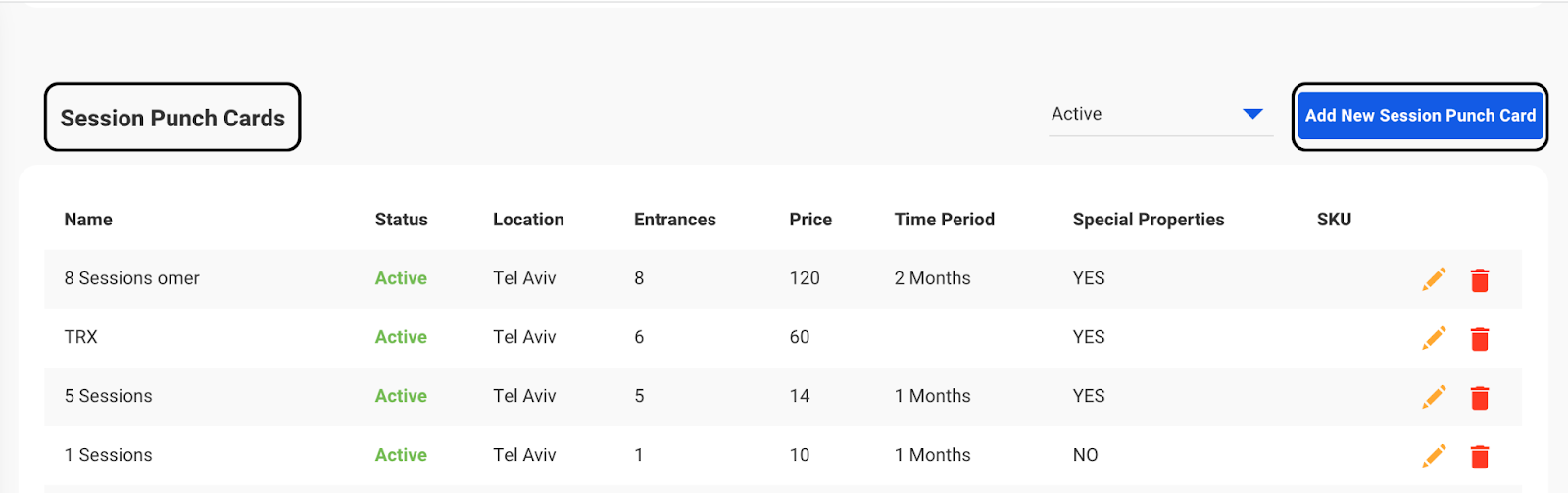
- Write down the membership plan name, the location, the number of Entrances, and the price
- Give the membership an expression period like 6 months
- If your members want to purchase the membership over the app AND the schedule website, make sure to check the box -” Show in shop”.

Finally, click on the “Save” button.
.svg)

.svg)











.png)
.png)
.png)
.png)




.png)