Penalties
Arbox's new penalty system helps you manage event attendance effectively. It's a great tool for encouraging your clients to stick to their schedules, and show up for events they've signed up for.
In your management platform, you can create rules that define when penalties apply. This is based on how often a client misses events. There are two types of absences:
Late Cancellation
When you added your events to your schedule, you defined it's "Late Cancellation" rules. Generally, it means that a client cancels his spot just a few hours before an event starts.
No Show
If a client doesn't come to an event and doesn't inform you, it's a no-show.
When a client hits the absence limit you set, you can apply one of these penalties:
Block and cancel
Stop the client from using the app for a certain number of days, and cancel their current event registrations.
Block without canceling
Block the client from using the app for several days.
Shorten membership
Reduce the length of the client's membership by a few days (This only works if there's an end date to their membership).
First, ensure you have memberships and session packs set up in your platform. Then, follow these instructions and add your first penalty!
- Go to "Settings", then "Business Settings," and find "Penalties".
- Click "Add penalty" and name it (for example - "Shorten membership").
- Set the start date for tracking absences, and define the rules (for example - two absences in seven days trigger a penalty).
At this stage, we are not yet defining the method of measuring absences or the method of 'punishment'.
- Choose whether absences are counted as "Late cancellations", "No-shows", or both.
- Pick a penalty type from the three option we've mentioned earlier.
- Decide when the penalty kicks in, after an event is missed or canceled.
Sometimes staff mark attendance a few minutes or hours after the meeting ends, so we removed the option to enforce the penalty immediately. This way, clients won't be considered 'absent', just because staff didn't manage to mark them as present right after the session.
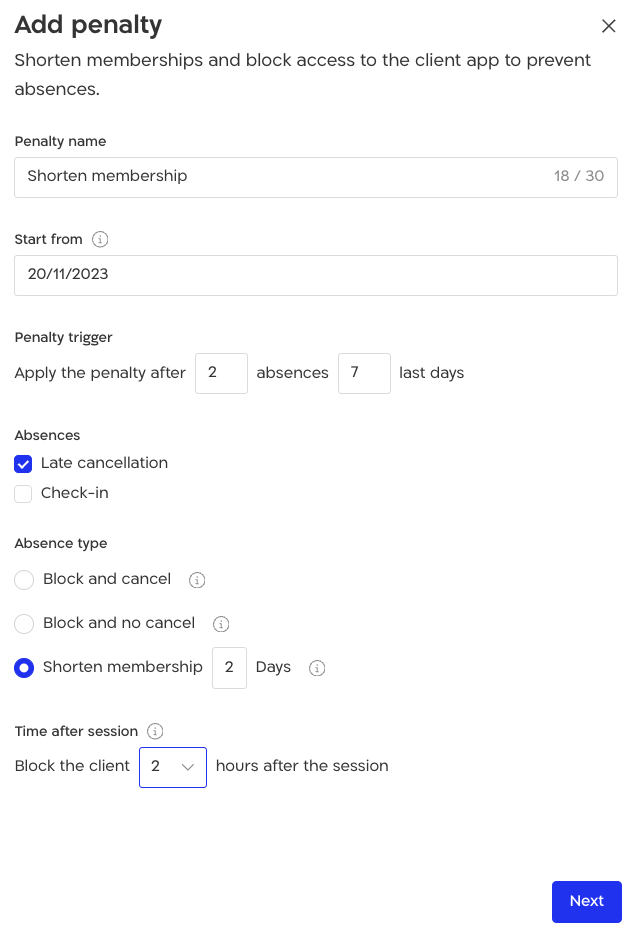
In the example above, I named the penalty 'Shorten Membership.' Additionally, it will start being measured from 20.11.23. The rule is that after two late cancellations within a seven-day period, the client membership will be shortened by two days. The penalty will take effect, two hours after the second event, that the client cancels late.
- Choose the memberships to which the penalties will apply. When adding a new membership to the platform, you will need to go to your penalties, and add it to the list (if you want the penalty to also apply to it).
Finally, define how your clients will be notified that they have been penalized, and the penalty has been enacted. You can choose between an app notification (push message), SMS, email, or a combination of these options. This is a great opportunity to communicate your business's policies outwardly, and prevent such cases from happening again.
We made a notification template in advance, that you can use to save time and streamline the process.
Add the penalty policy to your business's terms and conditions. In addition, when new clients join, try to share your unique terms with them upfront - this way, you get the best of both worlds! On one hand, attendance at the business will be stable, and on the other hand, when penalties are applied, clients will be less likely to claim unfair treatment, as the rules are clearly defined. This way, you can maintain high and positive energy in the business. So what are you waiting for? Click here and create your first penalty!
.svg)

.svg)











.png)
.png)
.png)
.png)


.png)